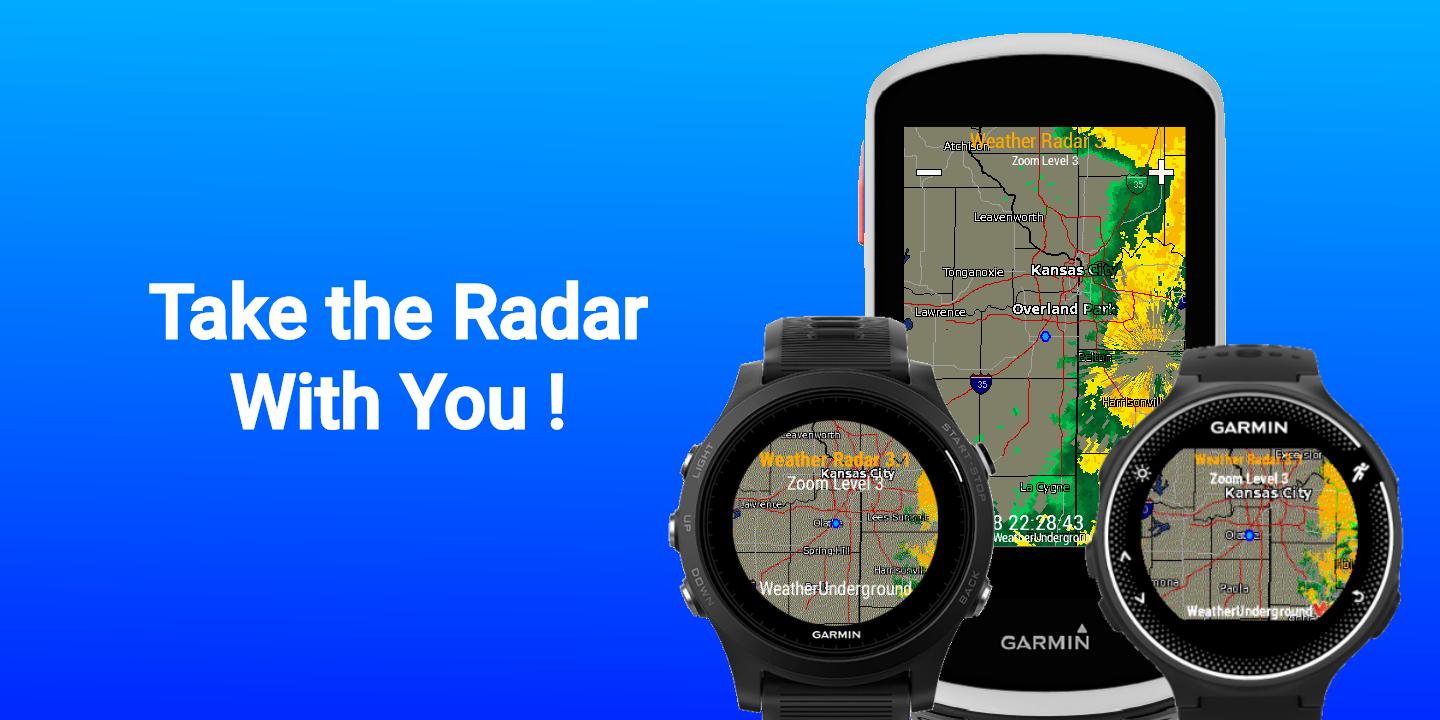
Weather Radar Widget 4.x
Weather Radar App 1.x
FAQ
Why should I subscribe?
The default radar data is provided by AerisWeather. Earlier versions of the Weather Radar Widget required users to subscribe to a developer key and enter it into the application settings before the widget would work. This created two problems. First a number of users would download the widget and not realize that the widget needed the keys. The second issue the free developer subscription expires every 2 months. When the subscription expired, the users would see a confusing error message which was not obvious that the subscription has expired. Lastly, the popularity of the widget grew to a point I was contacted by AerisWeather and was encouraged to not direct end users to sign up for individual developer keys. They were getting a number of support requests from users trying to set up the widget.
To address all three of these issues, the Weather Radar Widget has moved to a trial/subscription model which eliminates the need to get and manage the developer account and keys. This results in easier setup with no configuration on initial download. I have tried to keep the subscription cost to a minimum in order to only cover the annual cost of the radar data. The subscription cost is defined on a per user basis. So if you have multiple Garmin devices, you can use the same registration on each of your devices to unlock the full access.
Starting with version 4.19, RainViewer was added as a second radar data source. The benefit to adding RainViewer is they provide coverage in more locations around the world. While RainViewer is available in more places, their image quality is not quite as good as AerisWeather's so both options are available so users can decide which source will work best for them.
Wait, RainViewer makes their API free so why should I subscribe?
While RainViewer's API and data is free to access, the radar data image is not formated in a way that can be natively used on the Garmin devices and proivde any meaninful information. The image proivded is just a raw radar data overlay, there is no map or other details to give any context about where the rain is relative to your position. Seeing the rain on a black canvas is of limited benefit. Also the RainViewer images are only available in two sizes, both of which are larger than the screen sizes of the supported devices, and would cause most of the supported devices to crash when downlaoded. In order to address these issues, all request to RainViewer are routed through an online webservice which overlays the RainViewer data on a map tile then resizes the image to match the screen size of the device centered on your current location. While the radar data is free, the online hosting and resources to process the images to make them compatible with the different supported ConnectIQ devices is not.
How long is the Trial?
The free trial is 21 days from the original installation on a particular device. The trial expiration date is managed by the registration server, so reinstalling the widget will not extend your trial. When you run the widget, "Trial" will be displayed near the top of the image, in red, along with the expiration date.
I see an option for "Advanced Settings" in the menu.
Note: This feature was removed in Version 4.26 to free up memory for other features.
Congratulation, you have found an additional configuration available only to users who have upgraded from a previous version and appeared to have entered valid keys. You have the option to use these keys to get full access without paying for an annual subscription. To enable this feature select the "Use Existing Dev Keys" from the Advanced Settings menu. You can view the App ID and Secret key that is configured in the watch but these cannot be updated. When enabled, you will see "Free Dev Keys" on the radar image and the widget will operate normally without a subscription, but you have to manage your AerisWeather account on your own. While this feature is available, it will not be supported. If you have any problems using the existing keys or with your AerisWeather account, the best option is to switch back to the trial/subscription model by selecting "Use Subscription" from the Advanced Settings menu. If you see "Use Existing Dev Keys", then you are already set up to use the paid subscription.
Note: if you uninstall the widget, you will lose the ability to use this option in the future. If you install the widget on a new device, you will not be offered this option and will be required to use a subscription with the new device.
I am getting an error message
The most common error messages that are likely to be seen are Error Code 0, Error Code -2. These typically indicate a problem with the BT link between the device and the phone. Generally the best thing to do is disable, then re-enable the BT link from your Garmin Device and try the widget again.
I just entered my email, now the widget crashes
This appears to be caused when the app settings file gets corrupted.
The likely cause is an extra character (space or carriage return)
selected while pasting the email address into the settings. The
fastest fix is to uninstall the widget and re-install. Then type
the email address into the settings and save. For some reason, once
the settings get corrupted, re-saving the settings does clear the crash.
Clearing the settings file is the only way to recover, which the
re-install does.
The following steps in Garmin Connect Mobile have been the most reliable to
get the widget working after registration. Follow all steps before trying to
run the widget
- Open up the Garmin Device list.
- Select your device.
- Select Appearance (It may say apps, etc. We are looking for access to the installed widgets)
- Select Widgets.
- Scroll until you see Weather Radar Widget and click on it.
- You should see the icon with 3 buttons below it. Click on Uninstall.
- It should take you back to the list of widgets. At the bottom you should now find the Weather Radar Widget in the uninstalled section and click on it.
- You should now see an option to install and click on it. It should take you back to the list of widgets. Click on the back arrow in the upper left corner.
- Click on the word widgets again to refresh the list.
- Scroll down to Weather Radar Widget and tap on it.
- Tap on the settings button
- Tap on the registration email field and enter your email and tap ok.
- Tap Done to save the settings.
- After you see settings saved exit back out of the settings to the main Garmin Connect Mobile screen.
- Now you can run the widget on your device. It should authenticate with the server and unlock your widget.
Weather Radar Widget Vs Weather Radar App.
The Weather Radar Widget was the first iteration of the Weather Radar apps for Garmin Devices. The widget is launched on Garmin devices through the widget loop. On several devices, mostly watches, there is limited memory for widgets to operate, and left me with needing to reduce the image size to prevent the widget from crashing. The second challenge is widgets on Garmin watches have a timeout before the widget will automatically return to the watchface. In some cases the widget would time out before the location could be determined. This would make it look like the widget was stuck on "Waiting on Position". While this could be fixed by starting an activity before launching the widget, I would see several support requests based on this.
The Weather Radar App was released as an alternative option to the widget. It is 100% functionaly identical to the widget, but because it is launched from the activity menu, it offers a couple benefits over the widget. First it allows all devices to display a full screen radar image. Second CIQ devices apps do not time out on watch devies, so the radar image will stay active until you press the back button. Based on this behavior, the Weather Radar App will auto refresh the radar image every 5 minutes on all devices. The Weather Radar widget could only auto refresh on Edge and Handheld devices. Basically you have the option to use the widget to get radar data from the widget view, or use the app to watch the radar when ever you want. The best part is you don't have to choose between them as a single subscription will unlock both. For more details, select "Unlock App" in the menu above.
The Weather Radar app also fully supports CIQ 4.0 devices and can be launched either from the glance view, or as a full app. Going forward, the Radar Widget App will be the perfered solution for CIQ 4+ devices.